- Open Outlook.
Open Outlook on your computer.
– Click on the gear icon to access settings.
– Click on “Add account“. - Add the email account.
In the new window, you must enter the following configuration.IMAP password: (Enter the email account password).
IMAP Incoming server: secure.emailsrvr.com
Port: 993
Secure connection type: SSL / TLS (recommended).
SMTP username: (Enter the email address).
SMTP password: (Enter the email account password).
SMTP Outgoing server: secure.emailsrvr.com
Port: 465
Secure connection type: SSL / TLS (recommended).Once you have added the data, a message will appear indicating that the account has been successfully configured, and you only need to click on “Done” to finish and start sending and receiving messages using the Outlook program.
Misail Esquivel,
Business Development Representative

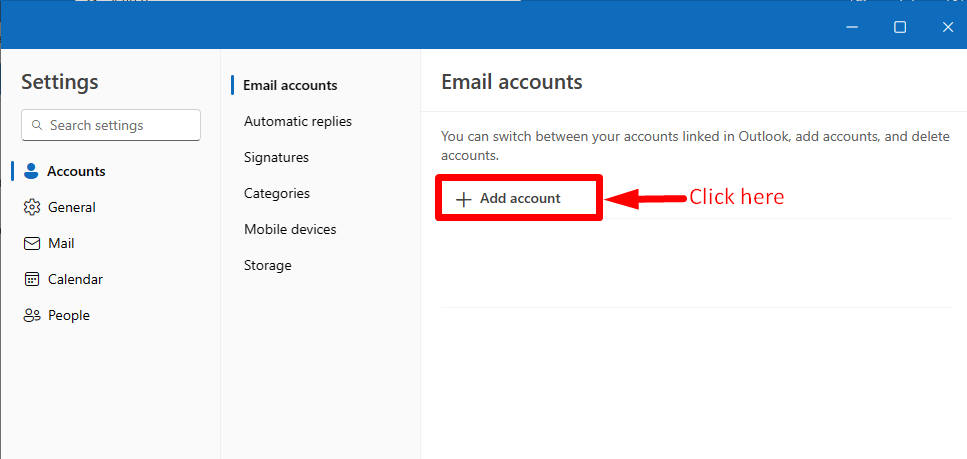
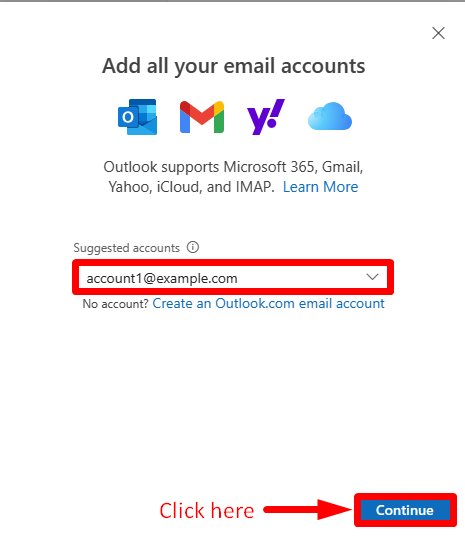

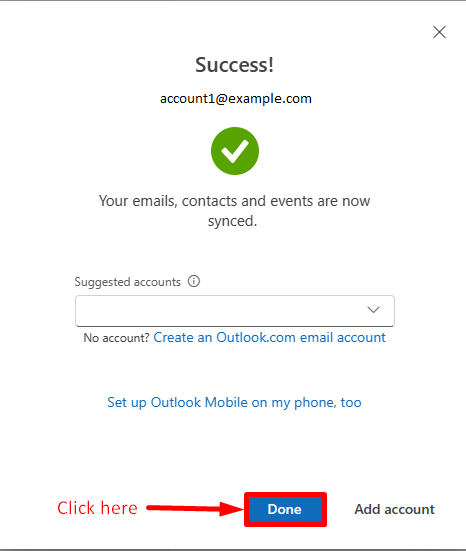
































 How can I help you today?
How can I help you today?