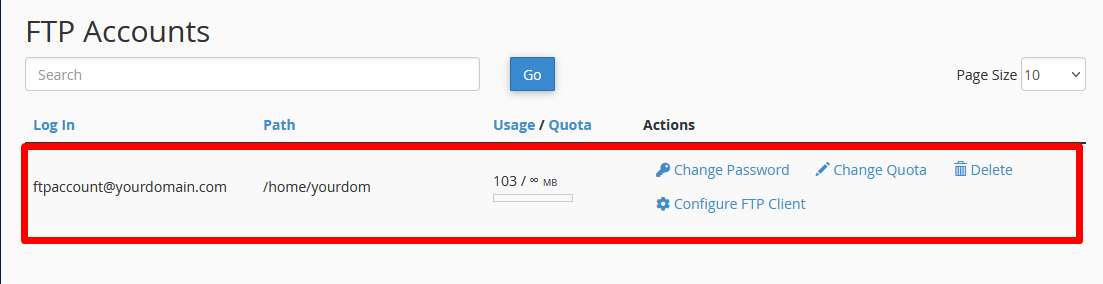The File Transfer Protocol (FTP) is an essential tool for managing and transferring files on a web server. It allows for efficient uploading, downloading, and file management on your website.
In cPanel, one of the primary hosting management interfaces, creating an FTP account is a straightforward process. In this article, we will guide you through the steps to create an FTP account from cPanel.
- Log in to cPanel.
First, log in to your cPanel account using the credentials provided by your hosting provider. Typically, you can access cPanel by entering your domain followed by “/cpanel” in your web browser, such as “yourdomain.com/cpanel“. - Navigate to the “Files” Section.
Once you’ve logged in to cPanel, look for the “Files” section. The exact location may vary depending on your hosting provider’s setup, but you’ll generally find this section on the cPanel homepage.Within the “Files” section, search for and click on the option labeled “FTP Accounts“. This is the tool that will allow you to create and manage FTP accounts.
- Complete the FTP Account Creation Form.
In the FTP account creation form, you will need to provide the following information:Log In: Choose a username for the FTP account. This will be the name you use to log in to the FTP server.
Password: Set a secure password for the FTP account. Use a combination of letters, numbers, and special characters to enhance security.
Directory: Specify the directory to which you want the FTP account to have access. You can select the root directory of the website or a specific one, such as “/public_html” to access the main folder of your site.
Quota Size: Optionally, you can set a quota limit for the FTP account. This will limit the amount of disk space the account can use.
Once you have completed the FTP account creation form, click the “Create FTP Account” button to create the account.
- Congratulations! You have successfully created an FTP account in cPanel. You can now use this account to manage and transfer files on your web server. Be sure to store the login information in a secure place.