- Open Mozilla Thunderbird.
Open Mozilla Thunderbird on your computer.- Click on the gear icon to access settings.
– Click on “Account Settings“.
– Click on “Account Actions“.
– Click on “Add Mail Account“. - Add the email account.
In the Set Up Your Existing Email Address window, input the following information before hitting Configure manually.– Your name: Your name.
– Email Address: (Enter the email address).
– Password: (Enter the email account password).Now click on “Configure manually“.
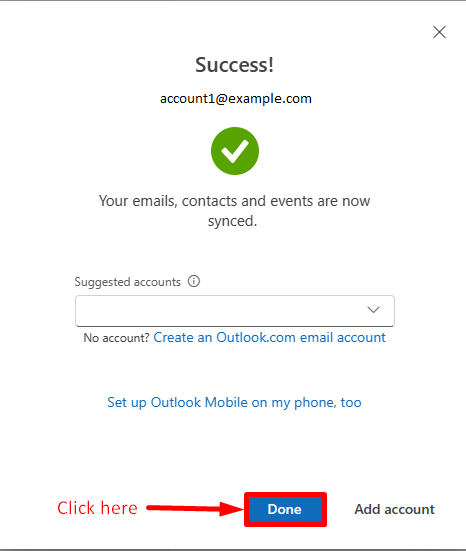
- Enter the manual configuration.
Enter the IMAP configuration for the incoming and outgoing servers.INCOMING SERVER
Protocol: IMAP
Hostname: secure.emailsrvr.com
Port: 993
Connection security: SSL/TLS
Authentication method: Autodetect
Username: (Enter the email account password)OUTGOING SERVER
Hostname: secure.emailsrvr.com
Port: 465
Connection security: SSL/TLS
Authentication method: Autodetect
Username: (Enter the email account password)
Misail Esquivel,
Business Development Representative


































