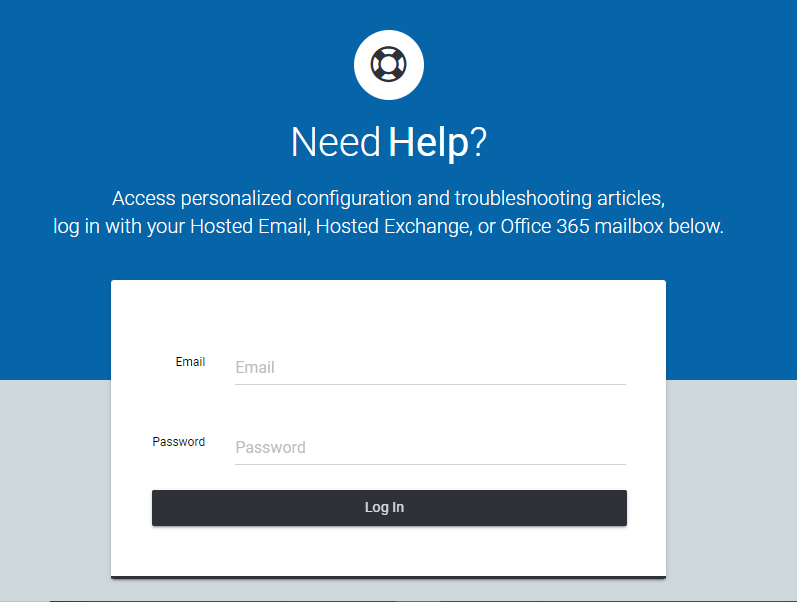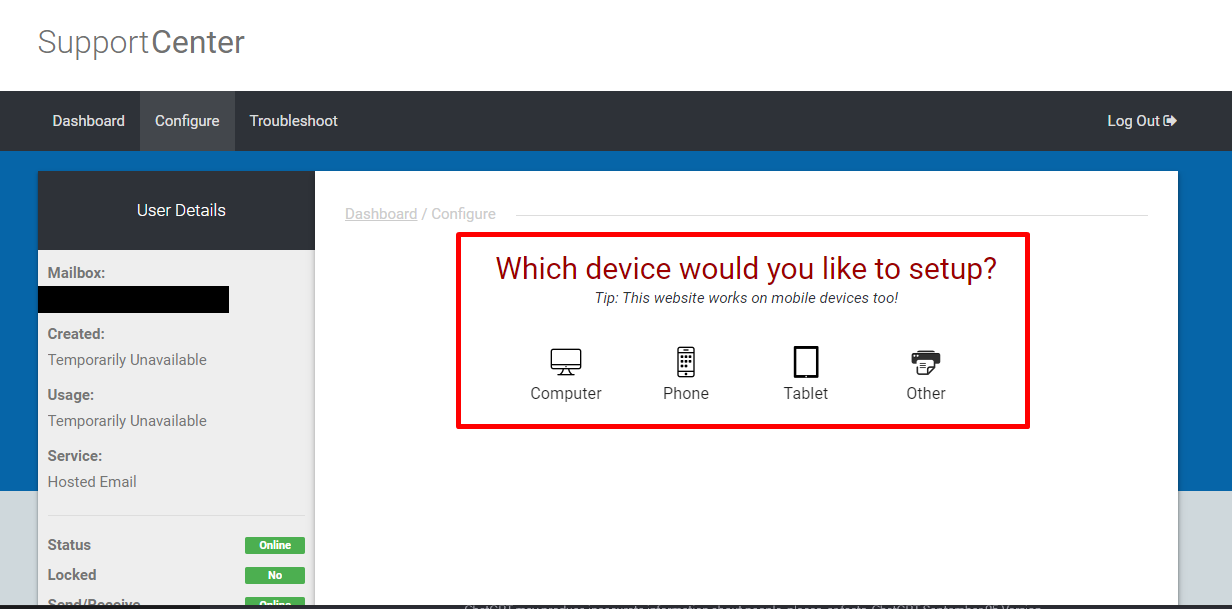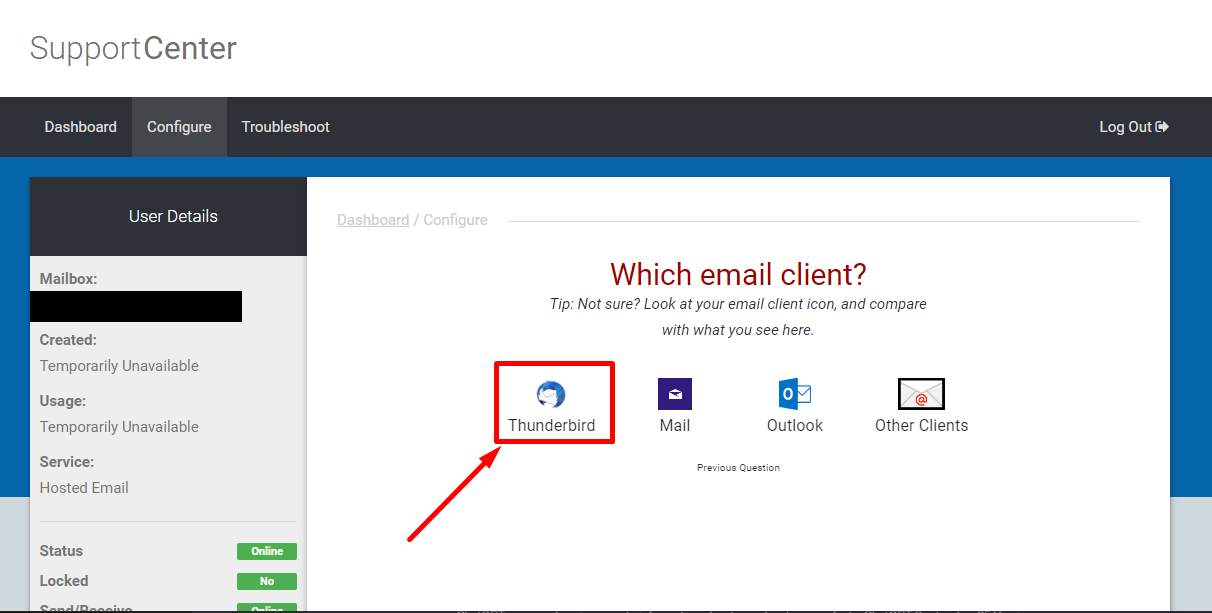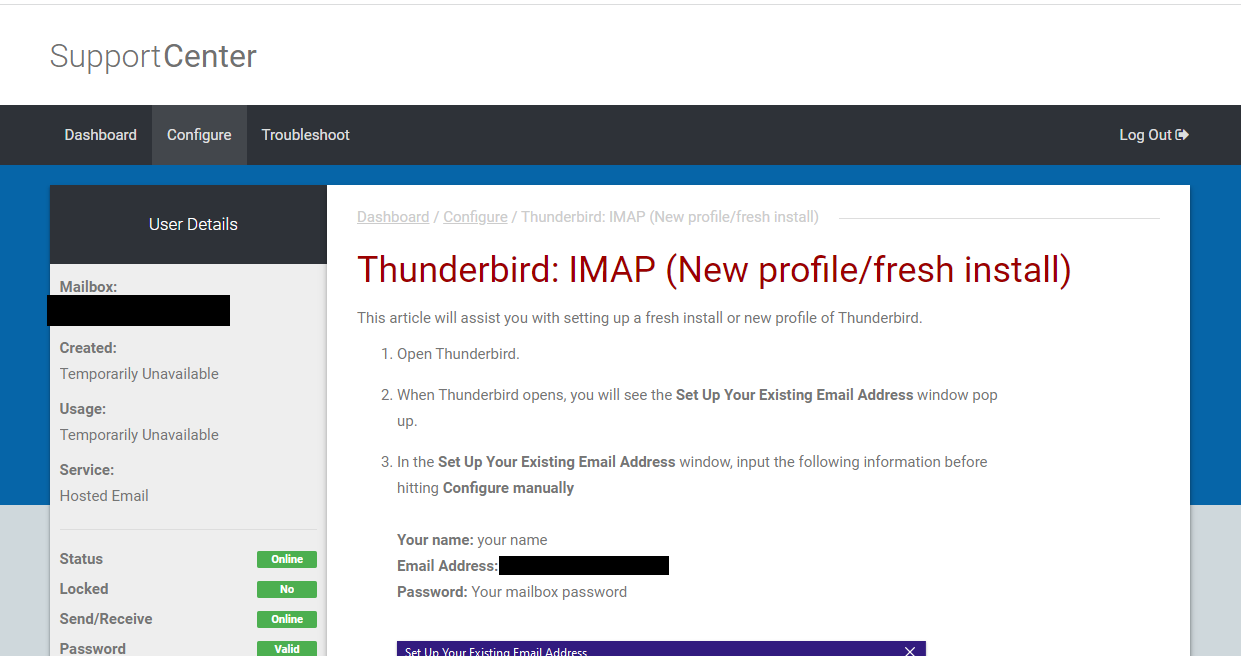-
- Log in to the Support Center.
Log in at https://help.emailsrvr.com/, with the access credentials of your domain email account (email address and password). - Select the device you want to setup.
In the “Tools” section, select the “Set Up Email” option.Next, select the device on which you want to set up your email account.Note: In this guide, “Computer” has been selected.
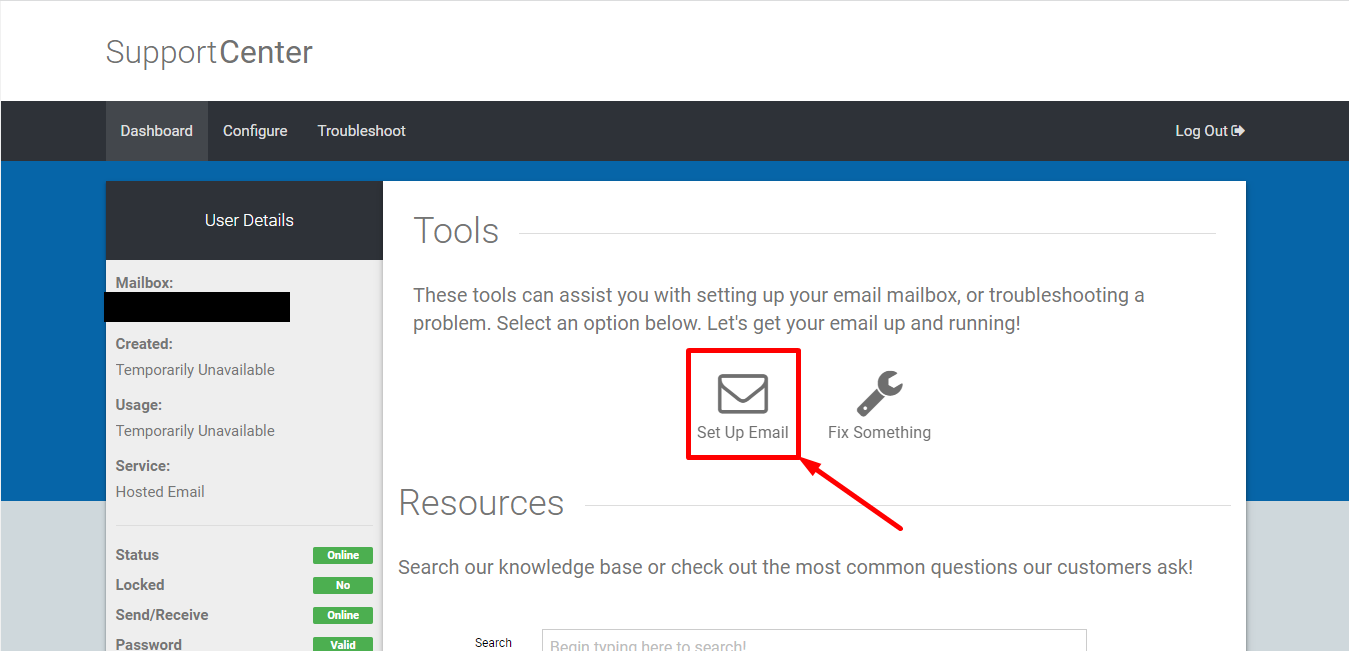
- Select the operating system you are running.
Now, select the operating system your computer is running. In this case, the OS is Windows. - Select the email client.
Now you should select the email client in which you will configure your email account.
In this guide, Thunderbird has been selected as the email client. - Select the configuration for the email account.
– IMAP: By selecting this configuration for the email account, it will allow emails to be stored on the server, and you can read, organize, and delete them from any device. In other words, you can access them from multiple devices (such as your computer, phone, and tablet), and the emails will be synchronized across them.
– POP: By selecting this configuration for the email account, it will allow the download of all emails to the device. This configuration is useful when you want to keep a copy of your emails on your device and do not need to access them from multiple devices. You can manage your emails without an internet connection, but you must ensure to back them up as emails are removed from the server.
Note: It’s important to note that POP configuration should only be done if you intend to set up the email account on a single device. If you use this configuration to set up the email account on other devices, they will not be synchronized. Therefore, it is recommended to use the IMAP configuration.
In this guide, IMAP configuration has been used.
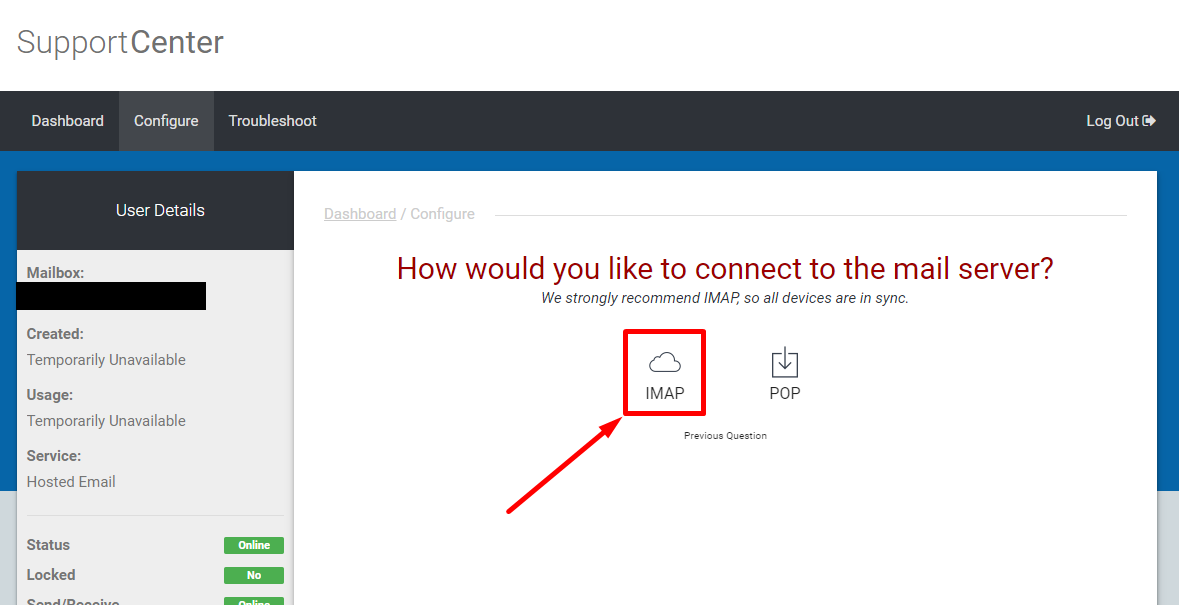
- Let’s configure!
Rackspace will provide you with a step-by-step guide to set up your email account in Thunderbird.If your email client is not listed by Rackspace, don’t worry. Below, we provide you with the configurations for IMAP and POP:
IMAP Configuration
Incoming Server: secure.emailsrvr.com.
Port: 993.
Outgoing Server: secure.emailsrvr.com.
Port: 465.POP Configuration
Incoming Server: secure.emailsrvr.com.
Port: 995.
Outgoing Server: secure.emailsrvr.com.
Port: 465.These configurations use SSL, which is the secure method.
- Log in to the Support Center.
Misail Esquivel,
Business Development Representative